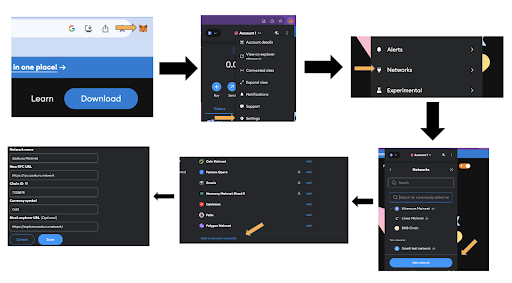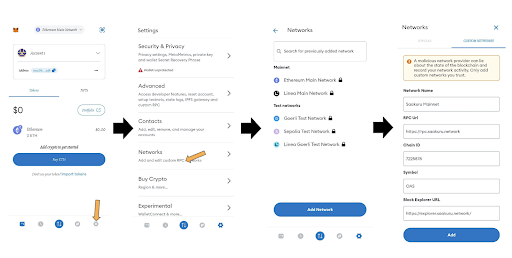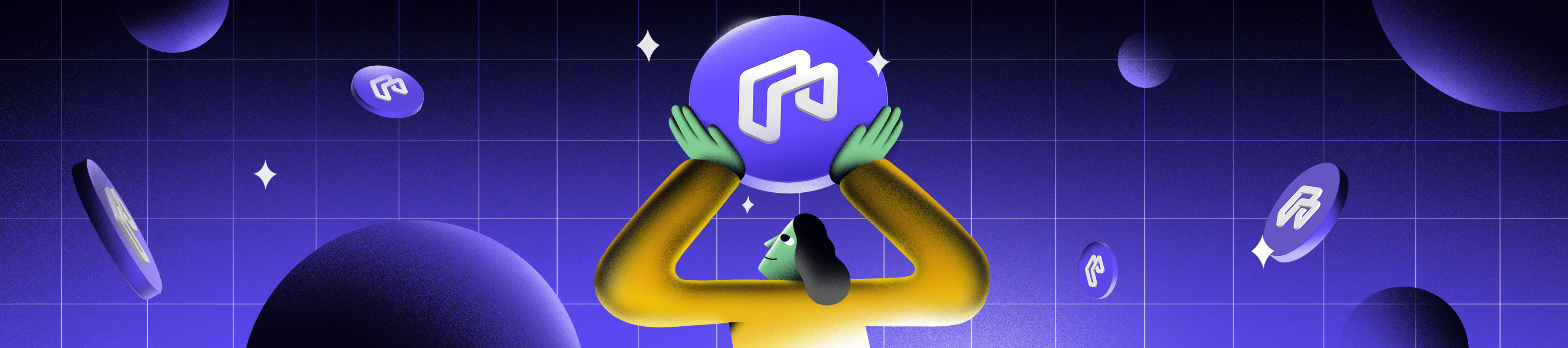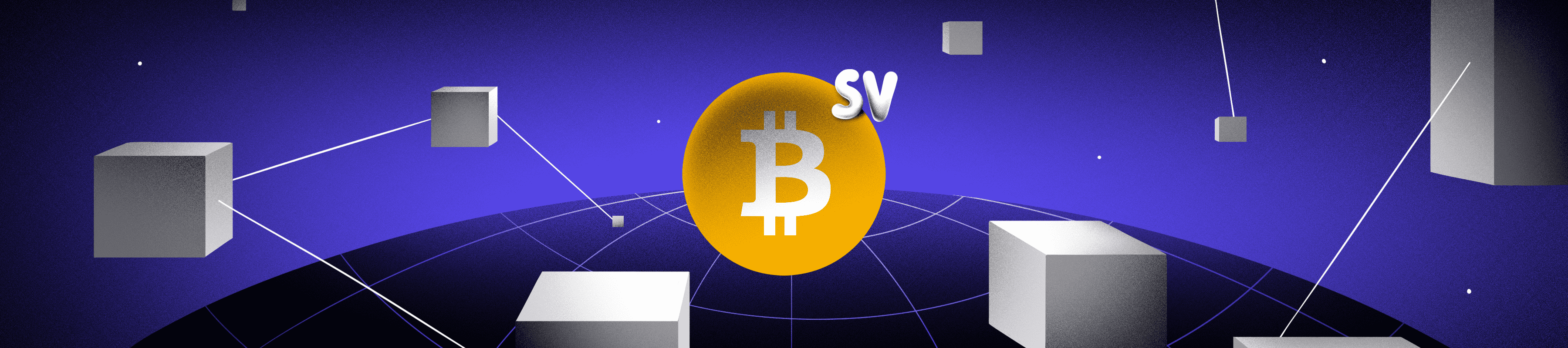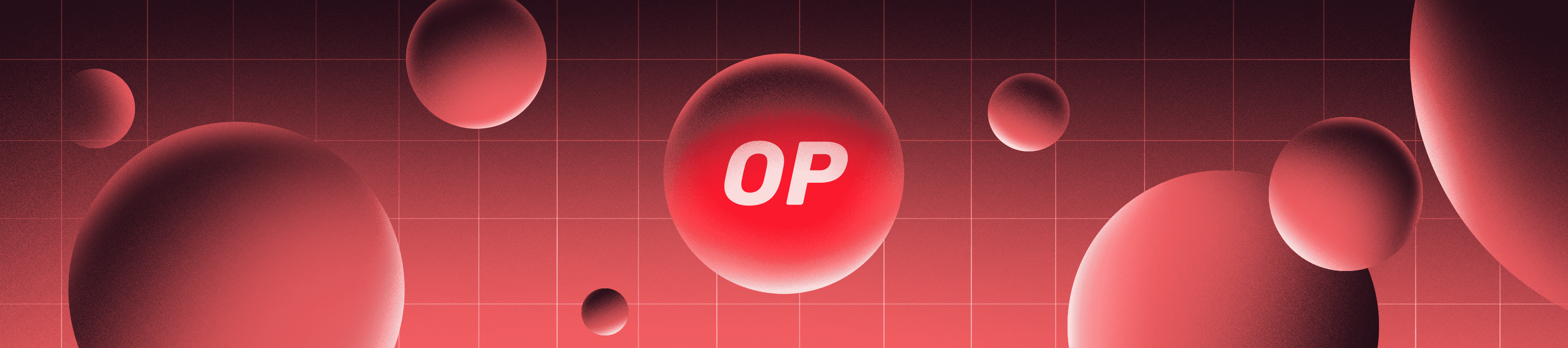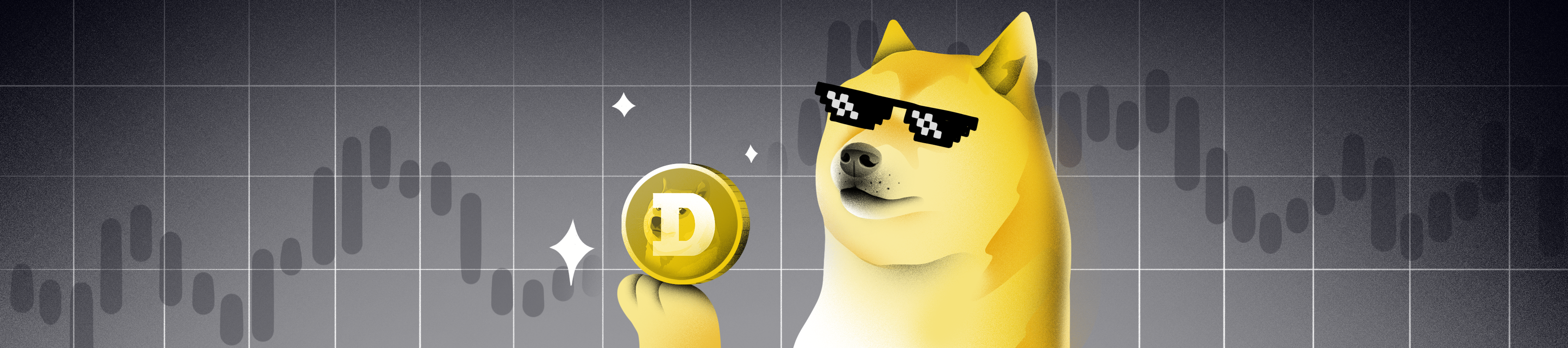- Products
Saakuru Blockchain Blockchain with no gas fee
Learn moreSaakuru App All-In-One crypto wallet
Learn moreSaakuru SDK Embed Web3 wallet easily
More InfodApp Store Discover Thousands of dApps
Learn moreSaakuru Games Guild Management Tool
Apply for scholarshipTomoOne Grow virtual pet
Learn moreSaakuru Cashback Shop online with discount
Learn more - Token
- Academy
- Saakuru Live
- About us
- Community
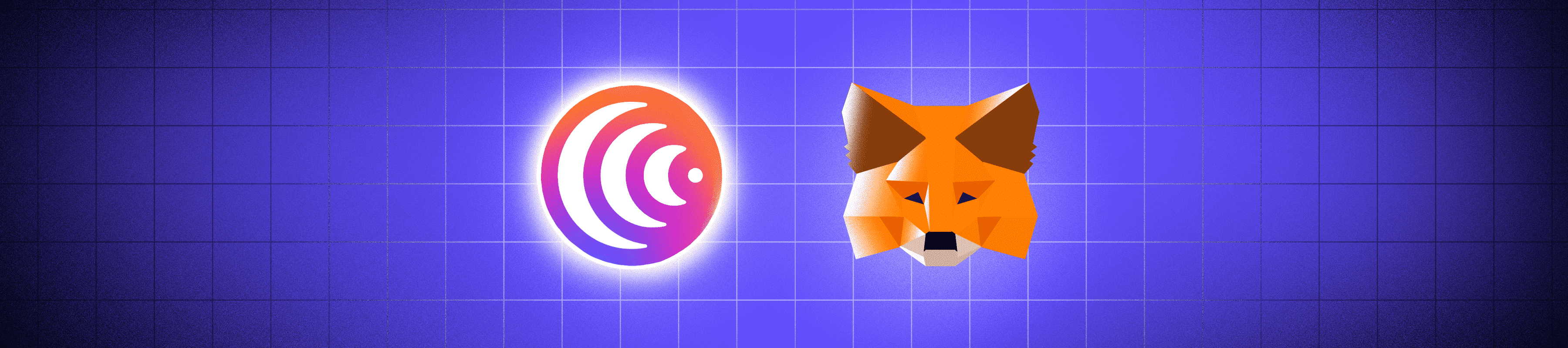
How to Add Saakuru Network to MetaMask
Saakuru Network Overview
Saakuru is reshaping the blockchain space by abolishing gas fees making it ideal for consumers, builders, and crypto enthusiasts alike. Its flexibility extends across industries and the permission approach further enhances blockchain security. Saakuru is revolutionizing NFT minting by reducing costs allowing access to a wider audience. Moreover, its resource efficiency expands opportunities in on-chain gaming, metaverse, and product development, aligning perfectly with its potential in education.
You can find out more about Saakuru Network, its key features, and more on our detailed blog here
Your Portal to Saakuru: Adding Saakuru Network in MetaMask
In this concise and detailed guide, we’ll walk you through the simple steps to integrate the Saakuru network into your MetaMask wallet whether via browser extension, or your smartphone app. You’d have to utilize the provided Network Name, RPC URL, Chain ID, and Currency Symbol information to add the correct network to your chosen device.
| Network Name | Saakuru Mainnet |
| RPC URL | https://rpc.saakuru.network |
| Chain ID | 7225878 |
| Currency Symbol/Ticker | OAS |
| Blockchain Explorer | https://explorer.saakuru.network/ |
How to Add Saakuru to MetaMask Browser Extension
- Open your MetaMask browser extension. If not yet installed, you can add do so by clicking here
- Find the “Settings” using the three dot selection
- Scroll down and select networks
- Choose the “Add Network” option.
- You’ll be directed to a page listing various networks. If Saakuru isn’t listed, scroll down to find “Add a Network Manually” at the bottom of the page and click on it.
- You’ll arrive at a page that requests a Network Name, RPC URL, Chain ID, and Currency Symbol. Copy the values provided above and paste in respective fields. Click save.
How to Add Saakuru to MetaMask App (iOS/Android)
- Open your MetaMask App. If not yet installed, you can add do so by clicking here
- Click the “Settings” icon and select “Networks”
- Choose the “Add Network” option.
- You’ll arrive at a page that requests a Network Name, RPC URL, Chain ID, and Currency Symbol. Copy the values provided above and paste in respective fields. Click save
Frequently Asked Questions
MetaMask displays certain networks, but not all. As in earlier procedures, manually add a network not listed on MetaMask and from then you can shift networks from the dropdown option.
Yes, it is safe to add Saakuru to MetaMask, but it’s essential to follow the steps carefully, with particular attention to inputting the correct fields in the last step.
No, you can use your existing MetaMask wallet as it allows multiple networks; if you don’t have MetaMask yet, you can go ahead and install it here
Saakuru is a blockchain for all industries. Multiple projects are already onboard including TomoOne and MetaOne. You can find out more about the network here
Was this article helpful?
YesNo
Disclaimer
This article is intended to provide generalized information designed to educate a broad segment of the public; it does not give personalized investment, legal, or other business and professional advice. Before taking any action, you should always consult with your own financial, legal, tax, investment, or other professional for advice on matters that affect you and/or your business.
Get news first
Be the first to get our newsletter full of company, product updates as well as market news.
🍪
We use cookies to make your experience better. Learn more: Privacy Policy
Accept